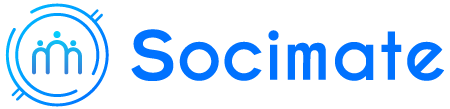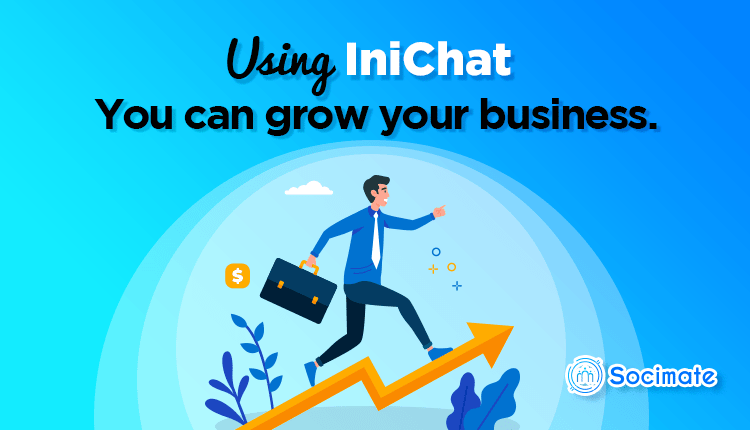IniBazar is a cost-effective complete marketing solution for Instagram
Instagram is a USA-based social media that is famous for photo and video sharing. Social media is most popular among people, especially celebrities, who like to share their photos and videos on social media.
Well, if you are a business owner and you want to reach to people who constantly use Instagram, might as well do marketing on Instagram. Simply put, you have made and schedule posts on your products continuously. Also, you have to publish the same posts over and over again.
And when people see the photos and videos about products and get encouraged to the products, they will make comments under the posts to know more information about the products. And you have to reply to the posts instantly since people feel happy if they get replies to the comments without delay. And happy people have more chance to be your customers.
By the way, making and scheduling posts regularly is a very tiresome and deadening job. Moreover, the task will take a lot of valuable time from you. As well as, if your business has many products, you have to make many posts and you have to reply to any comments. In this case, you have to hire people to do the job.
To reply to any comments under your posts immediately, you have to be sitting before your computer with Instagram on the screen, the task is almost impossible.
But in this era of technology, you have a solution to the problem. You can use an automation tool that can do the above-described work without your help.
I will suggest you use IniBazar—developed with official API– which is a perfect and effective marketing solution for Instagram. Because IniBazar is developed using official API, you may not face any API-related issues. Most importantly, no app review is required for personal use. Therefore, you can very easily install and use IniBazar.
XeroIni is developed using official API.
When you use IniBazar, you don’t have to be worried about marketing on Instagram– the software will bear the whole responsibility. You just have to create a campaign and that’s all. As for the publishing post, you can see the preview of the post while creating the campaign.
Initially, XeroIni is divided into two sections: Posting Tools and Comment Automation Tools.
IniBazar’s Posting tool has two options– Instagram Posting and Post calendar.
On the other hand, Comment automation has multiple options– Reply Template, Comment Template, create a campaign, campaign report.
Moreover, there is another section called search tools.
In a nutshell, IniBazar can do the following task:
Image and video post and schedule
Periodical re-post
Post-wise auto comment reply
Full page auto comment reply
Mention reply
Hide/delete abusive comments
Auto comment (scheduled/periodic/random)
Storing images and videos in the media library.
Image editing before posting.
Let’s talk in details about how IniBazar works:
Instagram Posting:
IniBazar’s main feature Instagram Posting can automatically publish and schedule image and video posts on Instagram. Besides, it can re-post the same post multiple times.
The feature has a media library where images and video are stored. And it has an image editor with which you can edit images in various ways.
First, you have to create a campaign on the interface of the Instagram posting. To create a campaign for a post, you have to fill out a form with information about the post or schedule post and upload the media– image or video– or select an image or video on the media library. While creating the campaign, you can see the preview of the post. Of course, you can edit the image on the image editor while creating the campaign.
Creating a campaign for image post
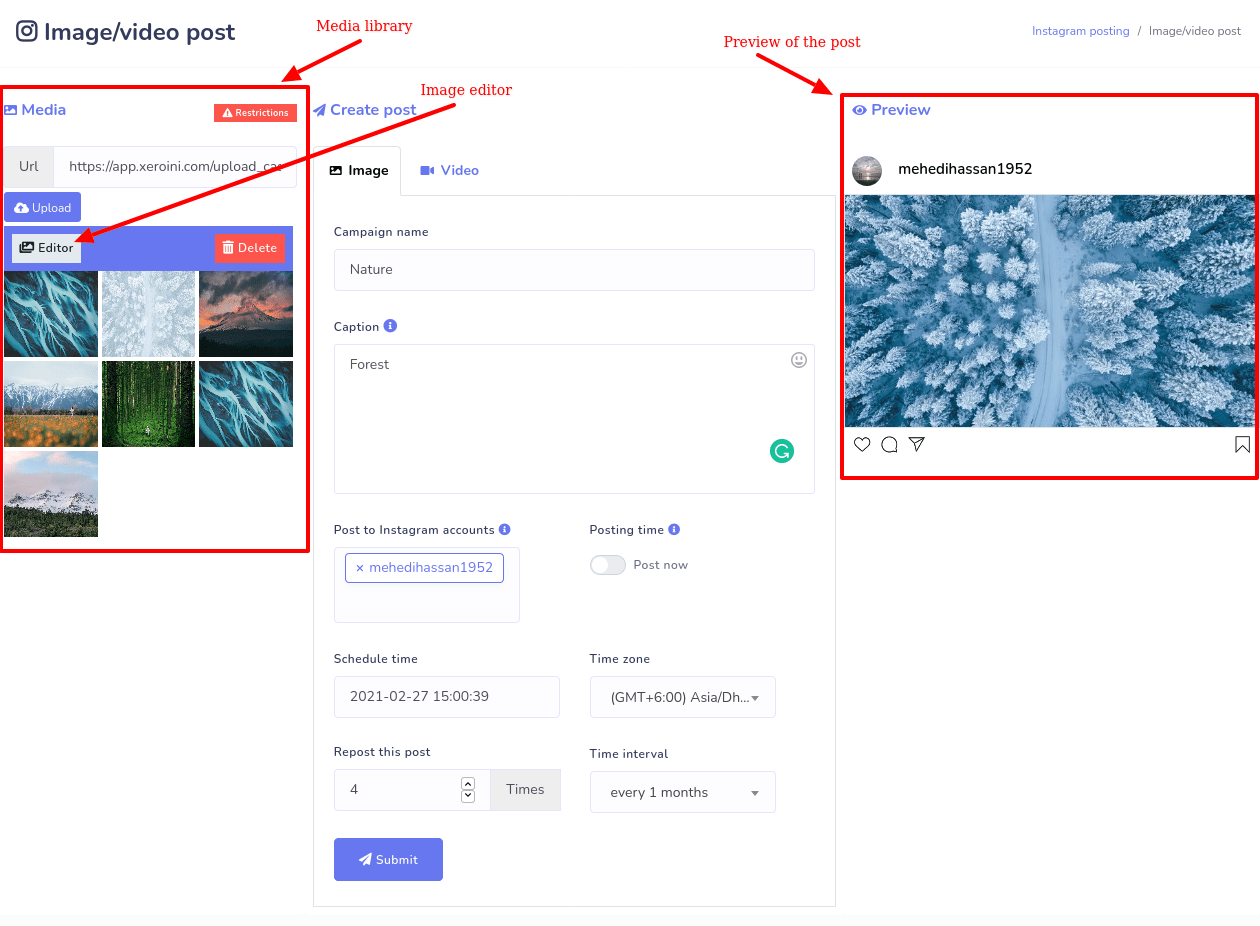
Creating a campaign for a video post
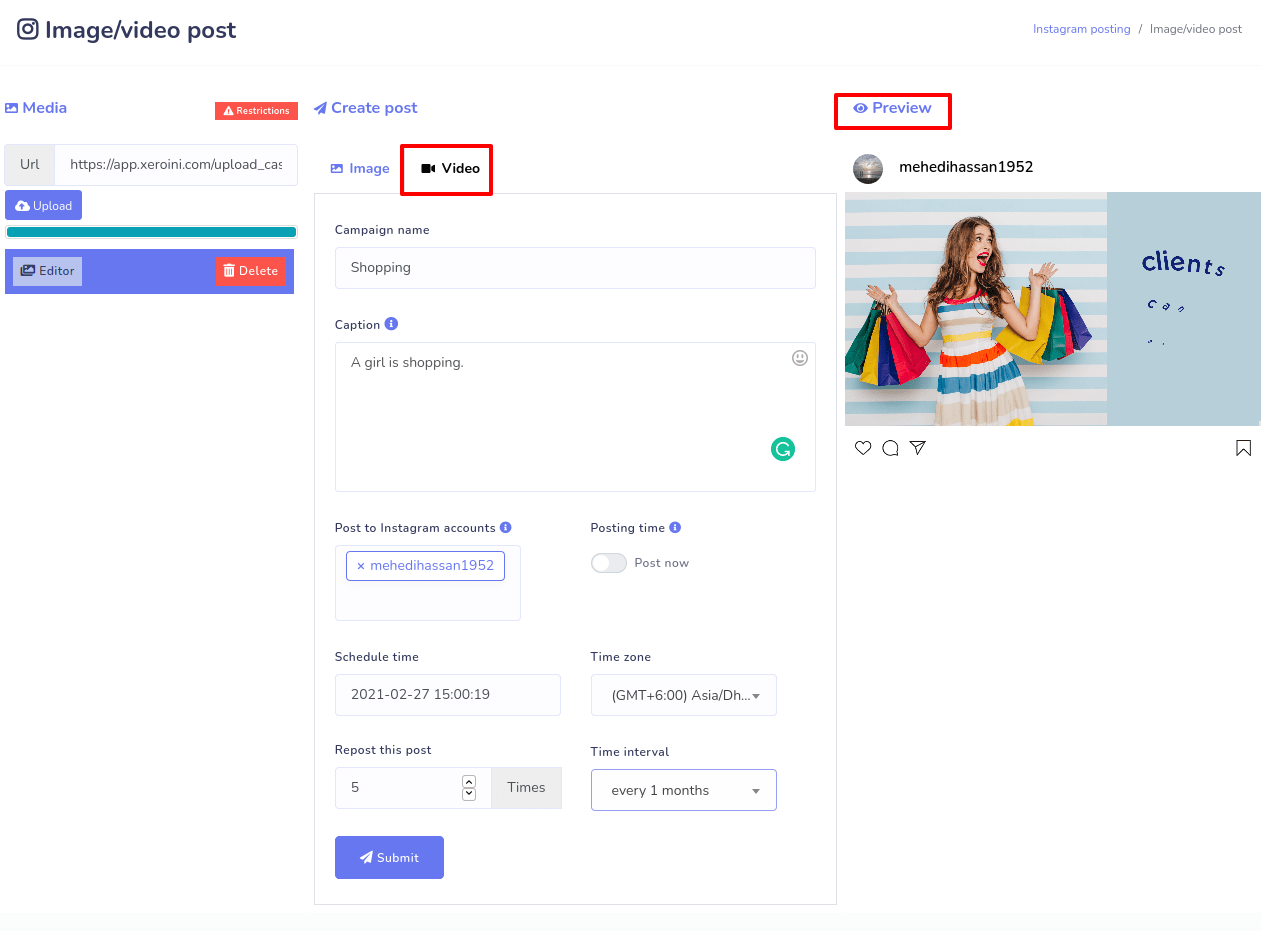
The image editor
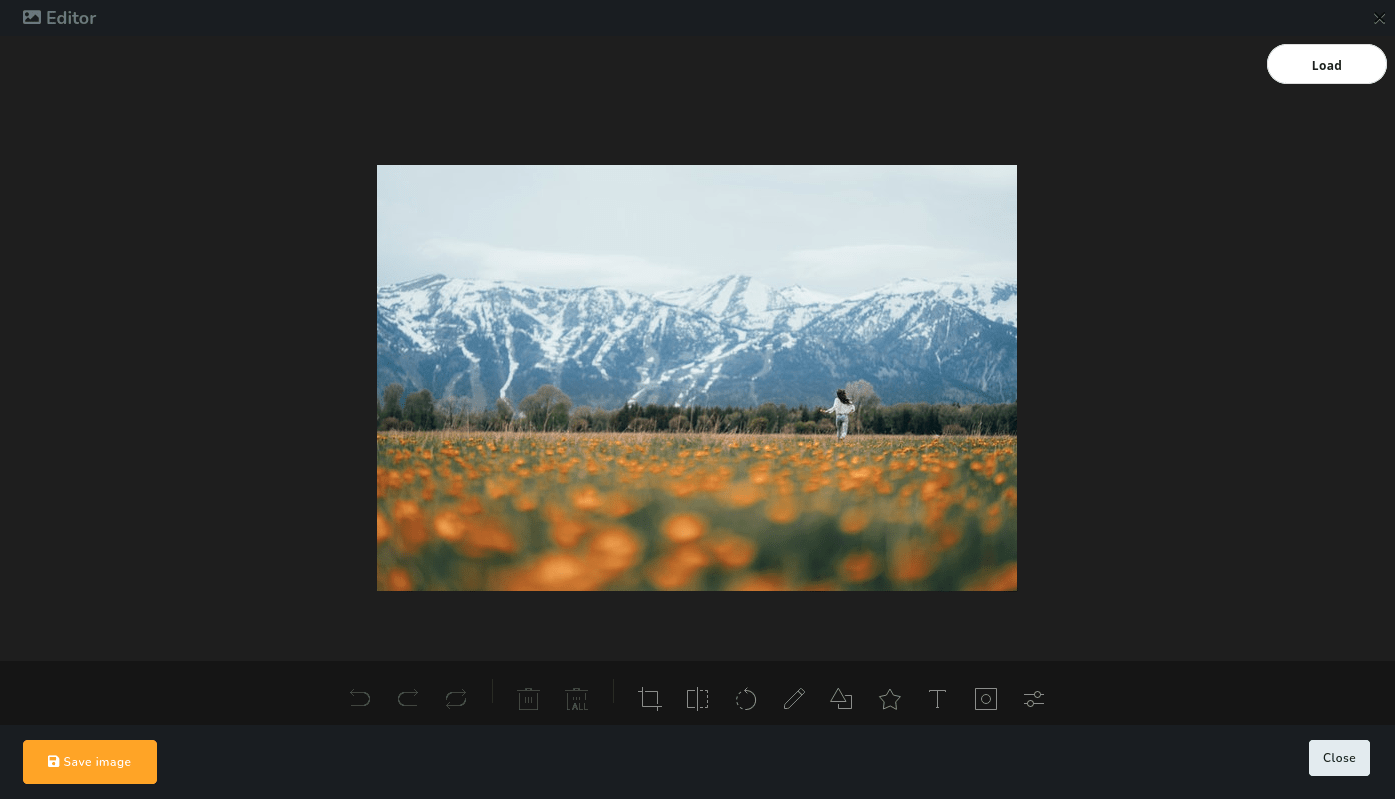
Instructions of media format:
By clicking on the instruction button, you can see the media restrictions– which formate and size of image and video will be supported.
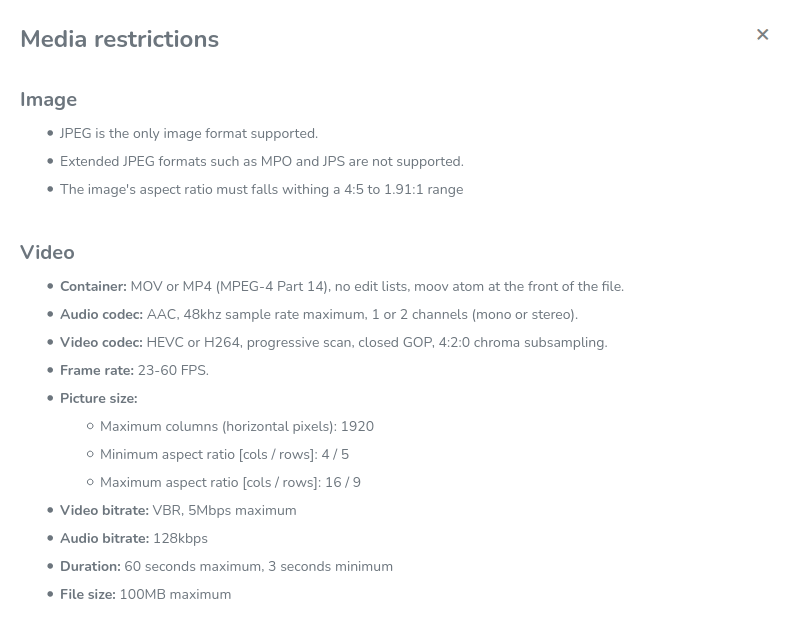
Instagram post Calendar:
Instagram Post calendar is a great tool to see the report of the campaign on a calendar daily, weekly and monthly basis. Just as you click on a campaign, you will be redirected to the form where you have created the campaign. You can edit the campaign from here.

Comment automation tool has four options:
- Reply Template
- Comment Template
- Create campaign
- Campaign Report
Reply Template:
On the interface of the Reply template, you have to create a template for a reply to comments under an Instagram Post.
Just as you click on the Reply template menu on the left side of the IniBazar dashboard, the comment reply template manager will appear with a button called Create new template at the top. Now click on the button, instantly a pop-up form will appear. On the form, you can create two types of templates: Generic comment reply for all and Send comment reply by filtering word or sentence. Just select any of the types and fill-up the form and click on the submit button. Without delay, a comment reply template will be created and will appear on the page. You can edit or delete the campaign from here.
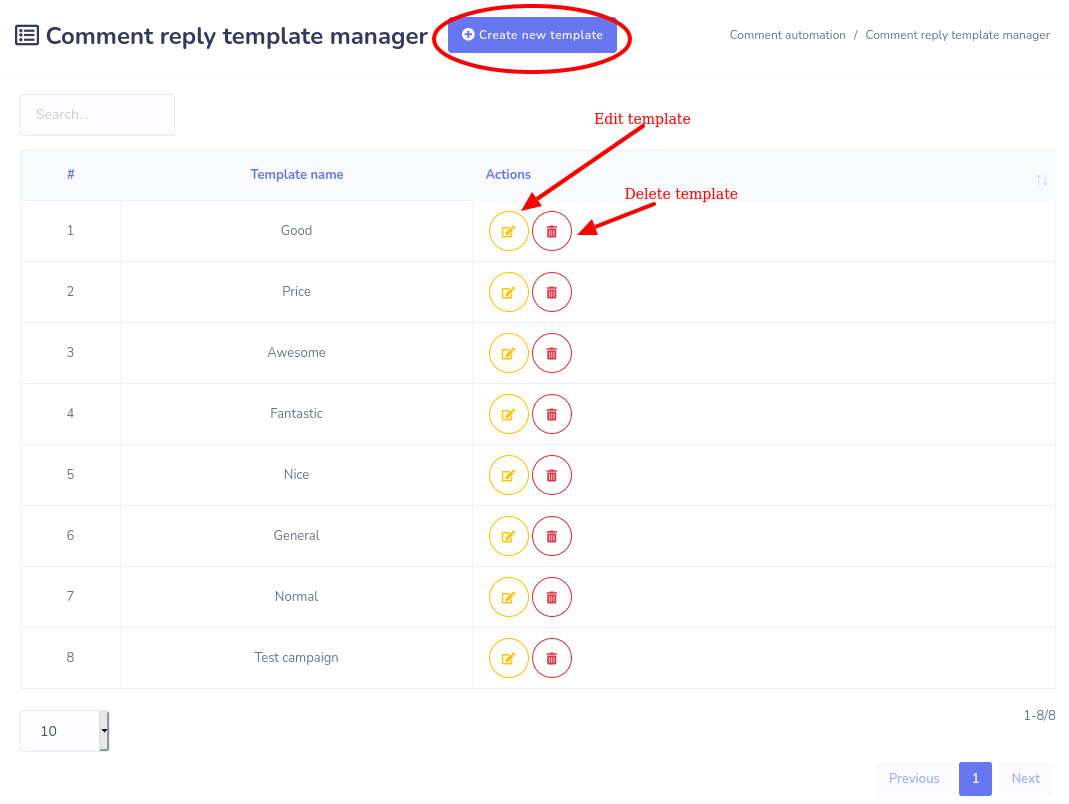
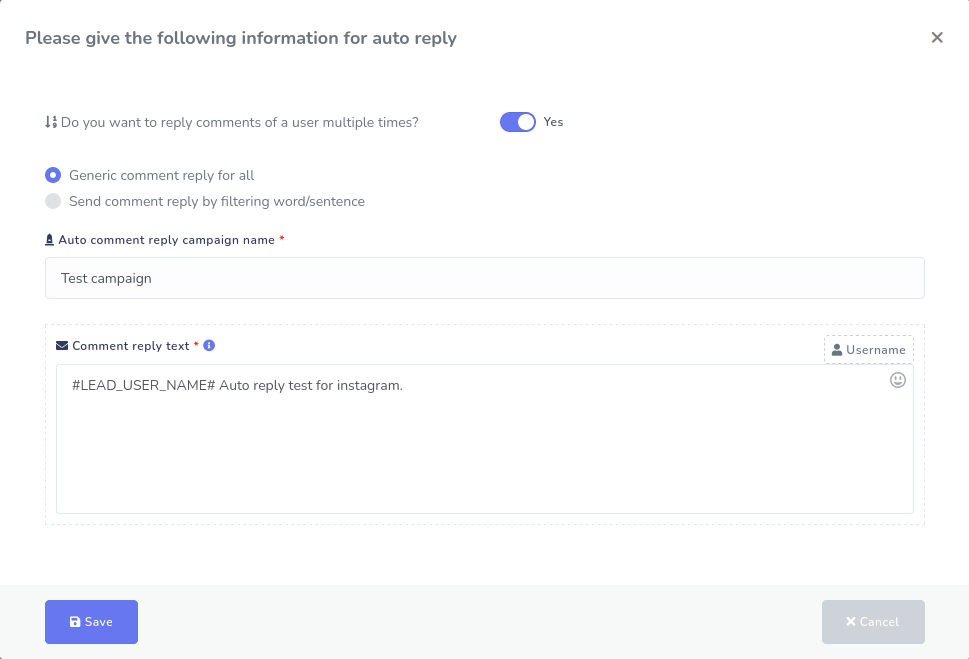
Comment template:
In almost the same way, you can create a Comment template. Here, you just have to provide the template name and the content of the comment. Moreover, by clicking on the add-more button, you can add more comments in the same template. You can remove any comment by clicking on the remove button.
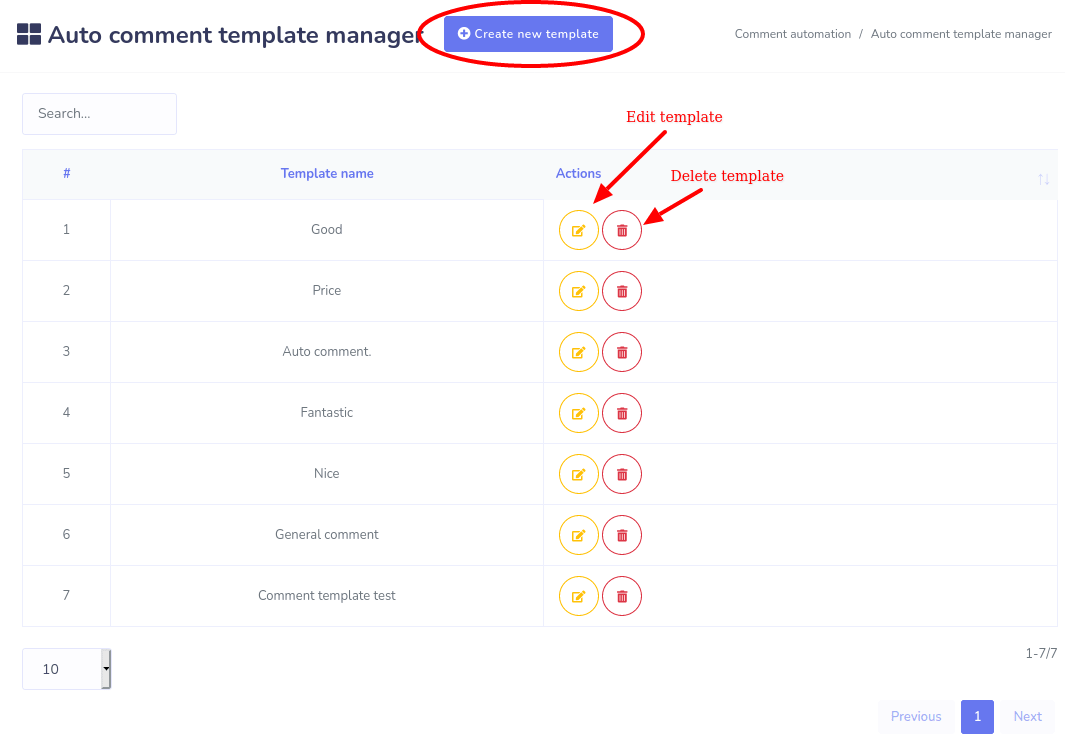
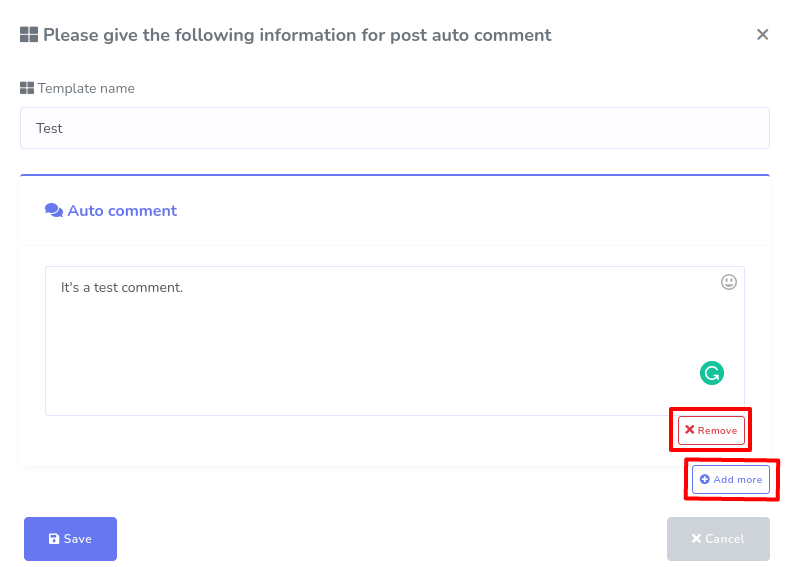
Create campaign:
With the option, you can create a campaign– using the template you have created– post-wise or on the entire Instagram account. Besides, you can see the result of the auto comment and auto comment reply. Also, you can enable the full account comment reply and mention reply.
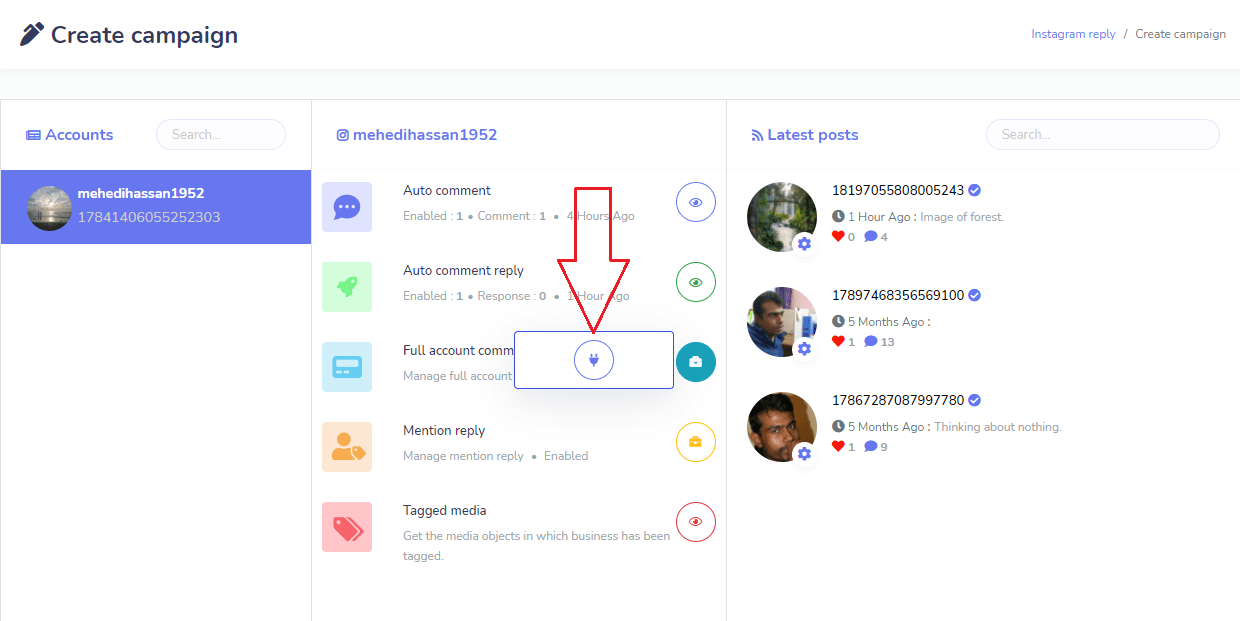
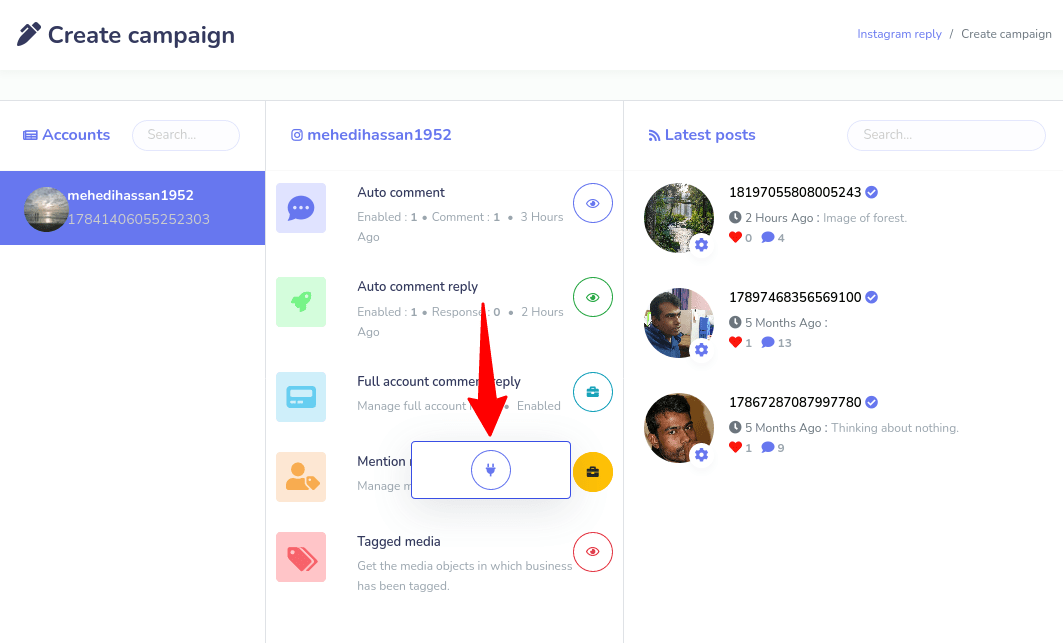
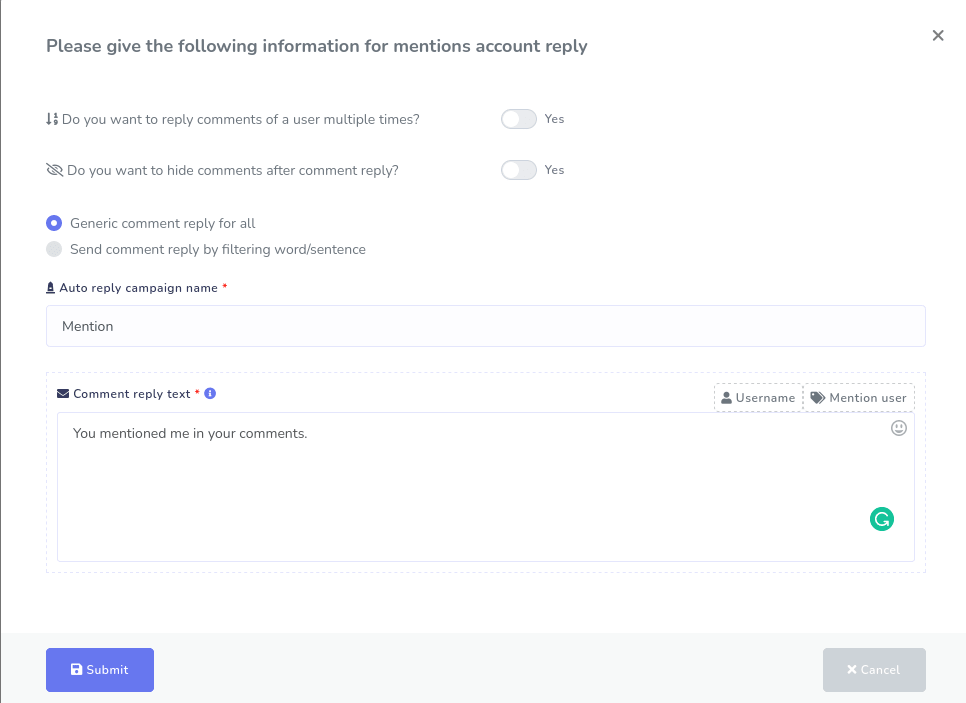
Of course, you can see the posts where you have been tagged by others.
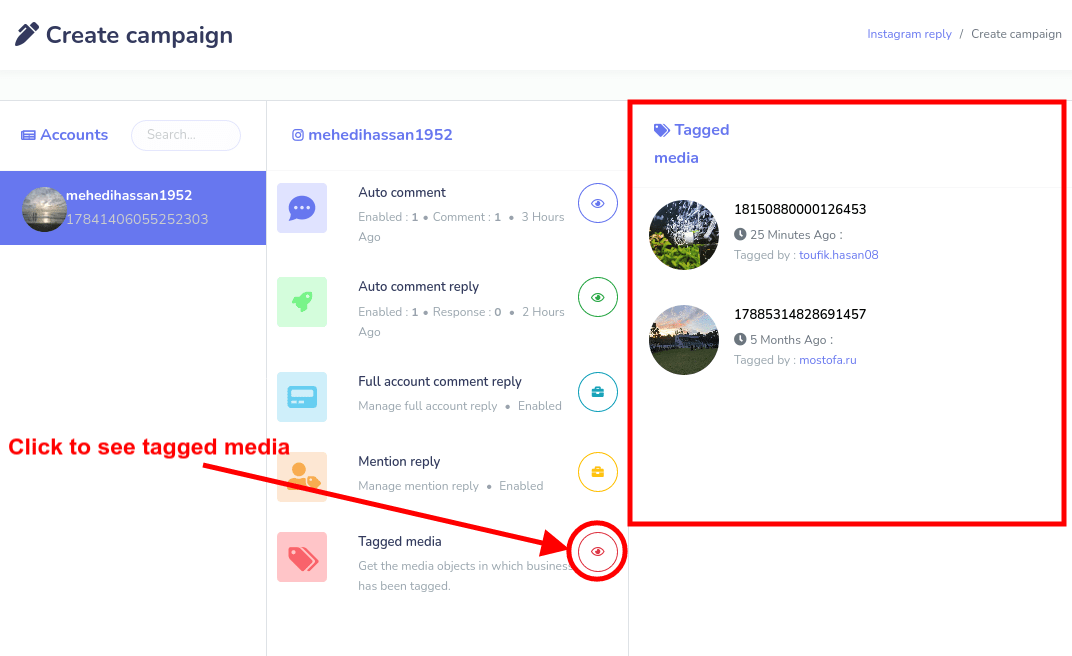
As for a single post, you can enable auto comment reply and auto comment. Also, you can leave a comment without a comment template on a single post and check all comments of a single post. You can even disable comments for a single post on Instagram. Later, you can also enable the post for comments again.
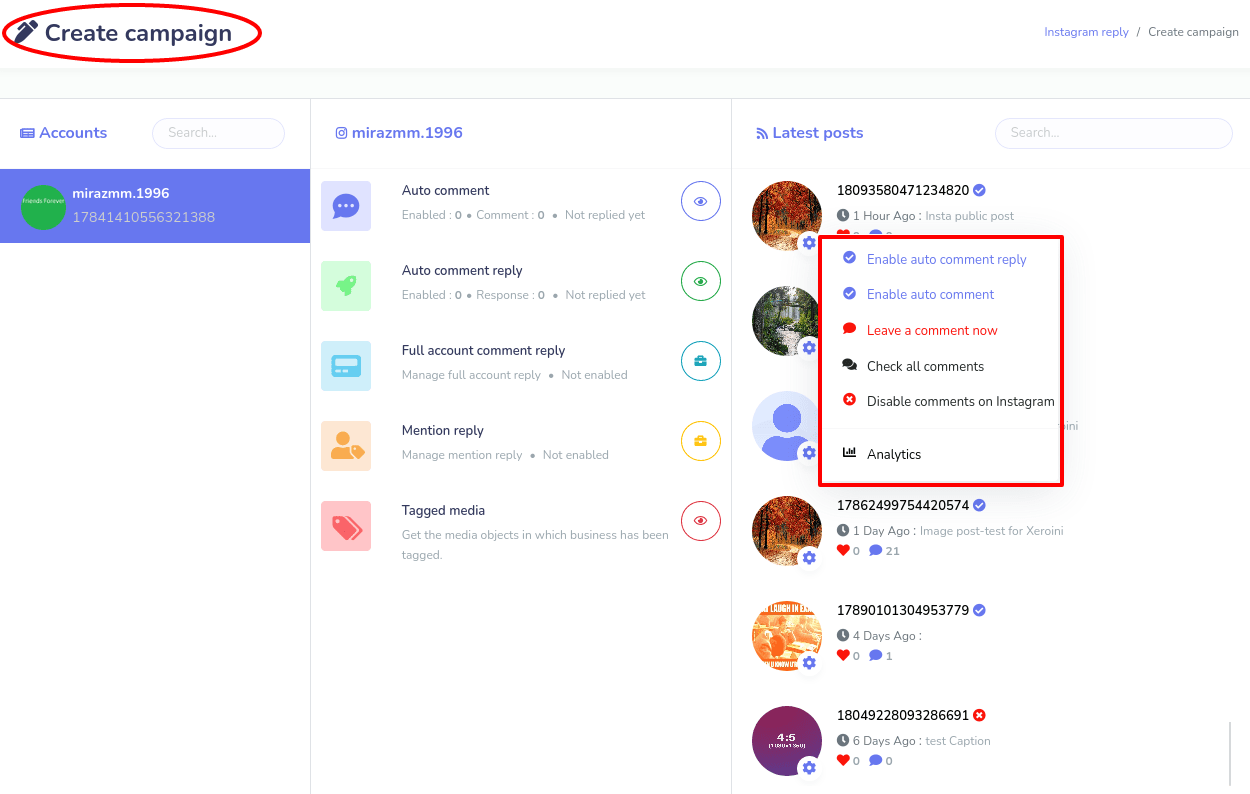
Check all comments of a single post.
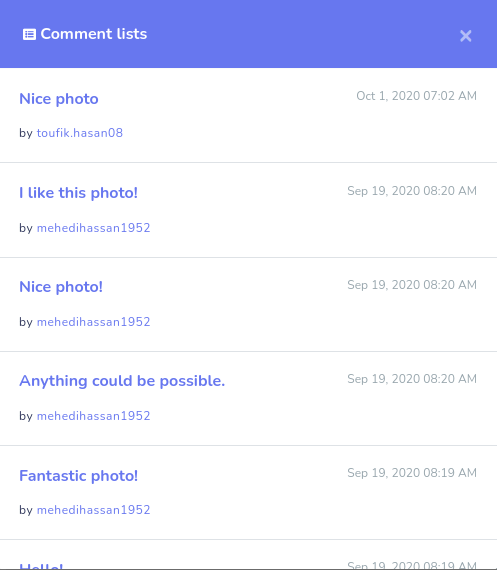
True, you can see the analytic of a single post.
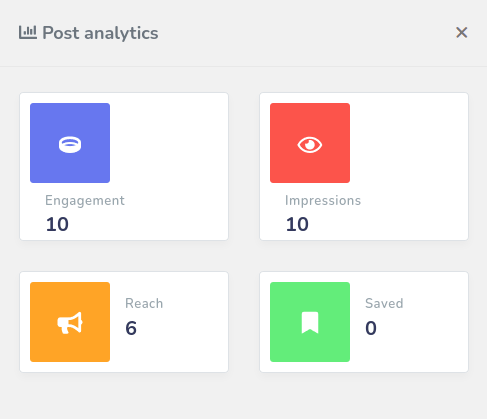
Hide/Delete abusive comment:
It can also hide and delete the abusive comments before replying to the comment. In this case, you have to turn on the hide or delete button and write-down the offensive keywords in a box while creating a campaign for full account comment reply and auto comment reply.
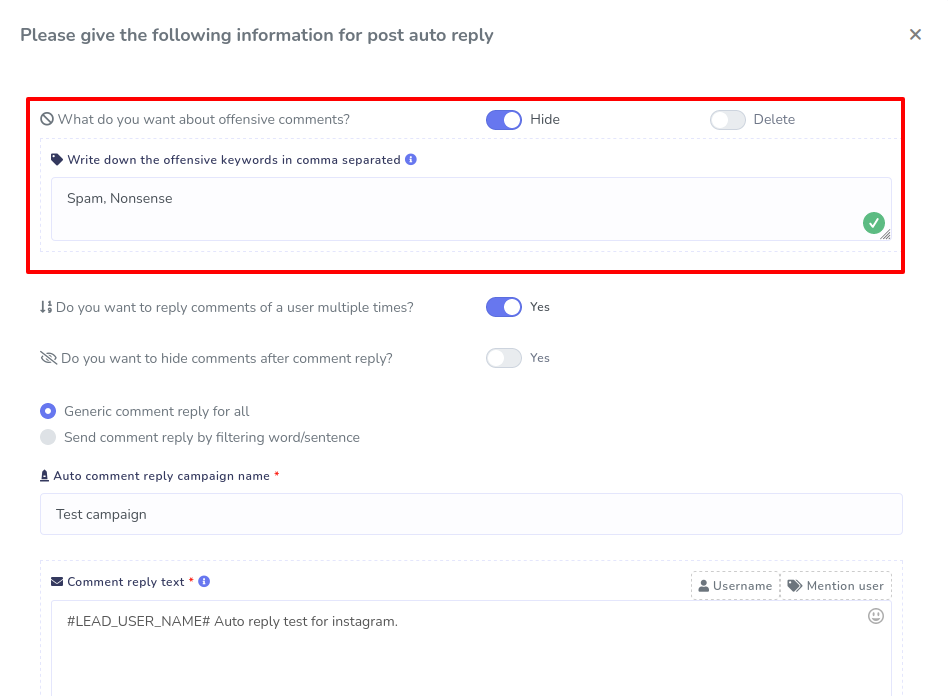
Campaign Report:
Campaign Report has four parts: Auto comment report, Auto comment reply report, full account reply reports, mention reply report.
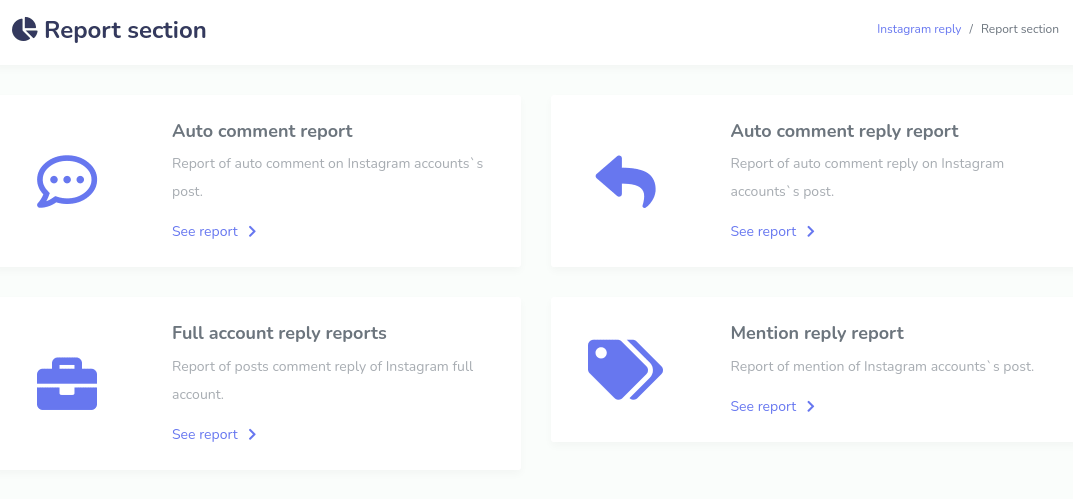
Auto comment report:
In the auto comment report section, you can see the lists of posts with which auto comment has been created. Besides the post, you will see an action button. By clicking on the action button, you can see the campaign report, edit the campaign, pause the campaign, forcing the campaign to reprocess and delete the campaign.
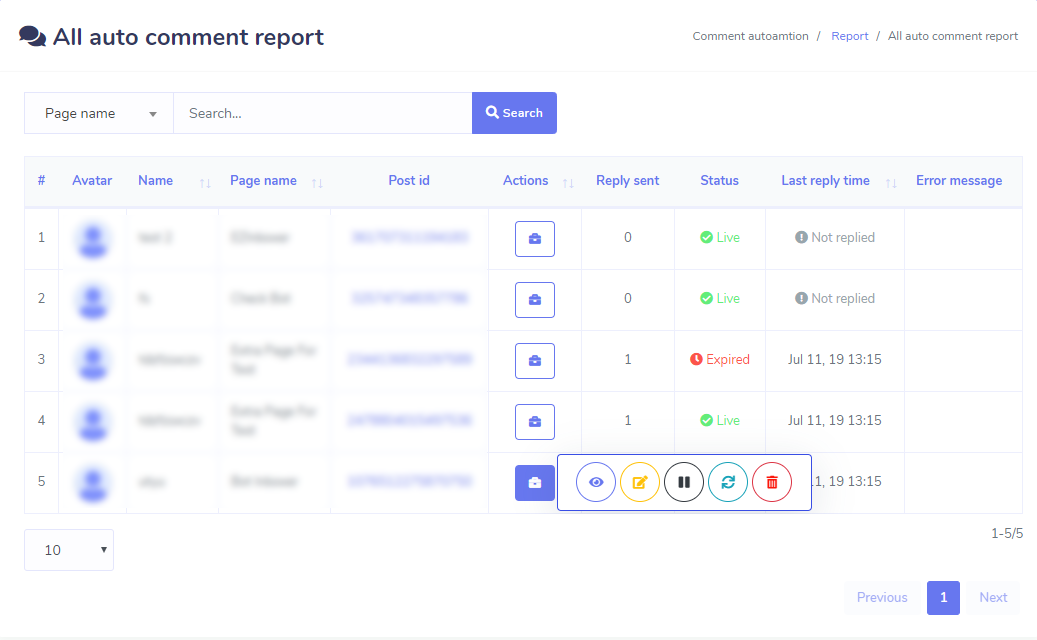
Auto comment reply report:
This section is the same as the auto comment report, except that you can see and modify auto comment reply-related things.
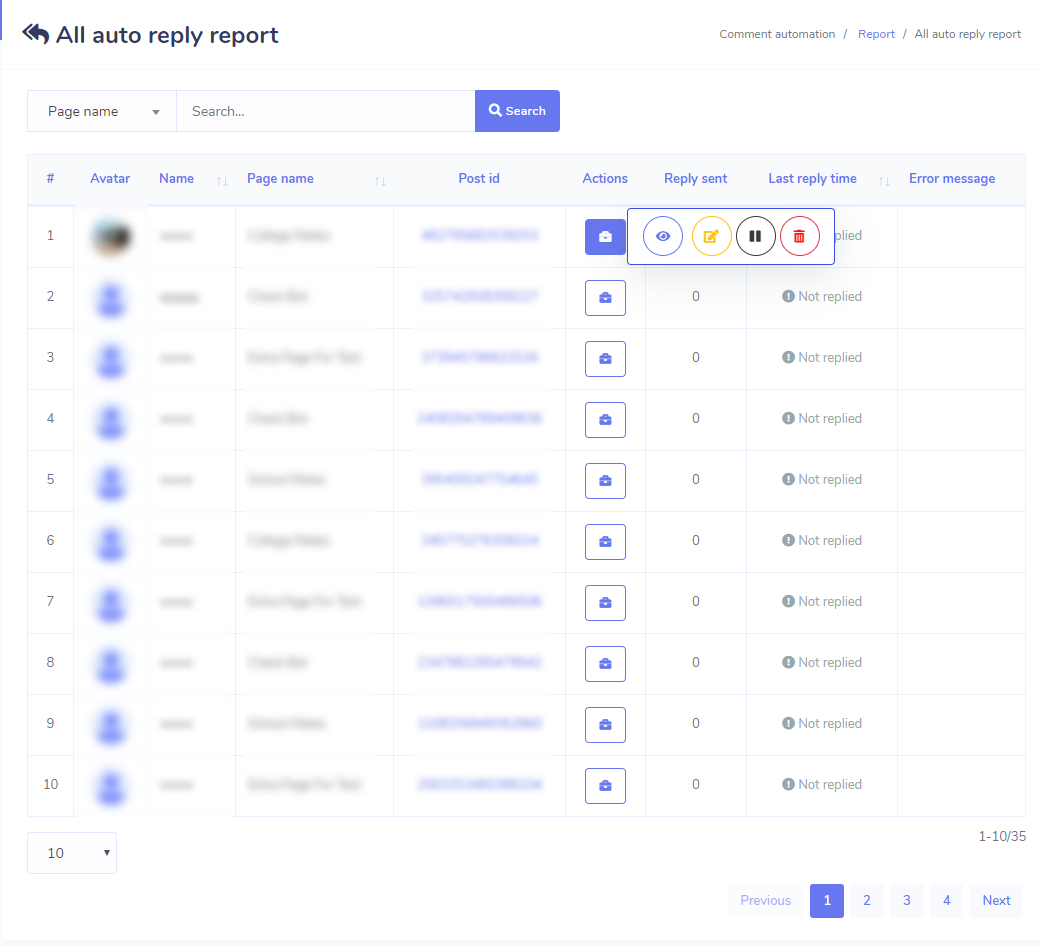
Full account reply reports:
In this section, you can see all the posts of your Instagram account in a list. Besides every post, you will see an action button. By clicking on the action button, you can see the campaign report, analytic of the post, and delete the campaign.
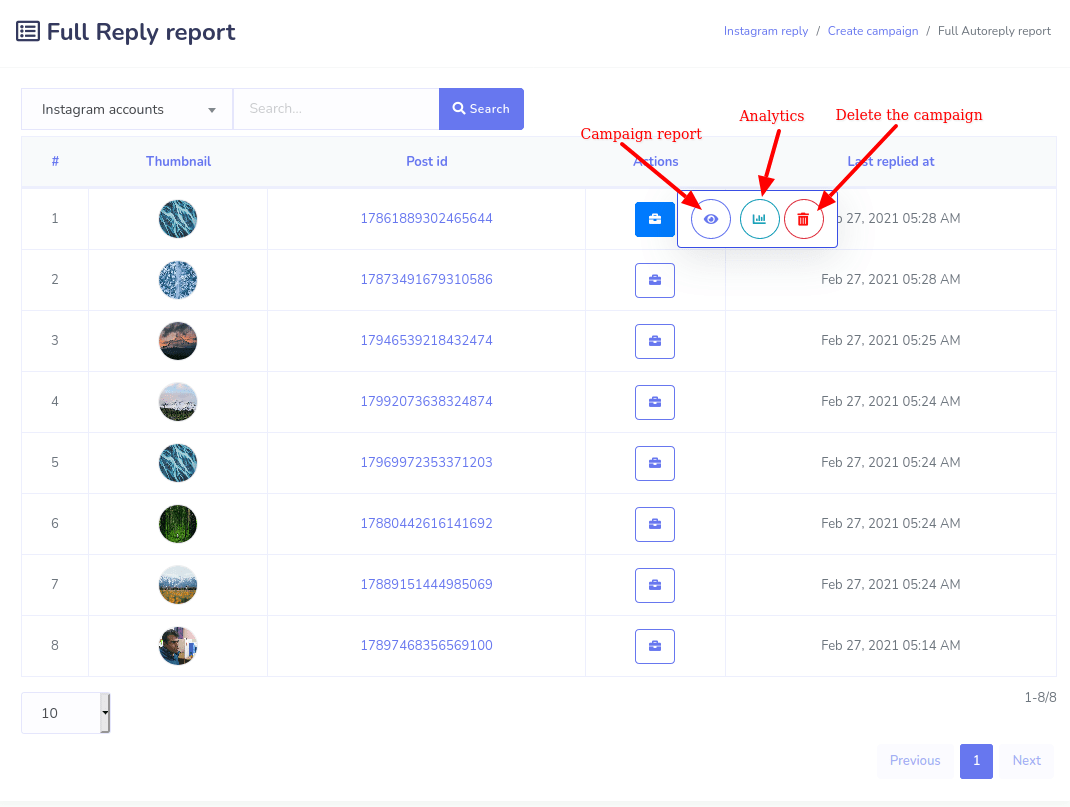
Mention Reply report:
In this section, you can see the list of the post where you have been mentioned. And by clicking on the action button, you can report the campaign you have been created for the mention reply. Also, you can see the analytic of the post and delete the post.
This page is divided into three parts. The left one is for your page lists, the middle one where you will find your bots, full-page campaigns, and reports of all the comment automation campaigns and the right one are for the lists of your latest posts.
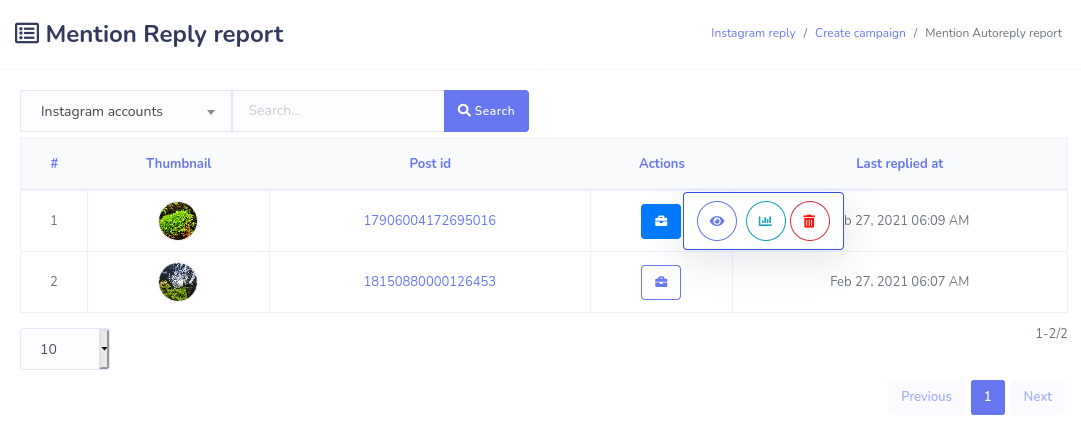
Thank you for reading the article.